You can see a new option at start of the bot: Batch cloning.
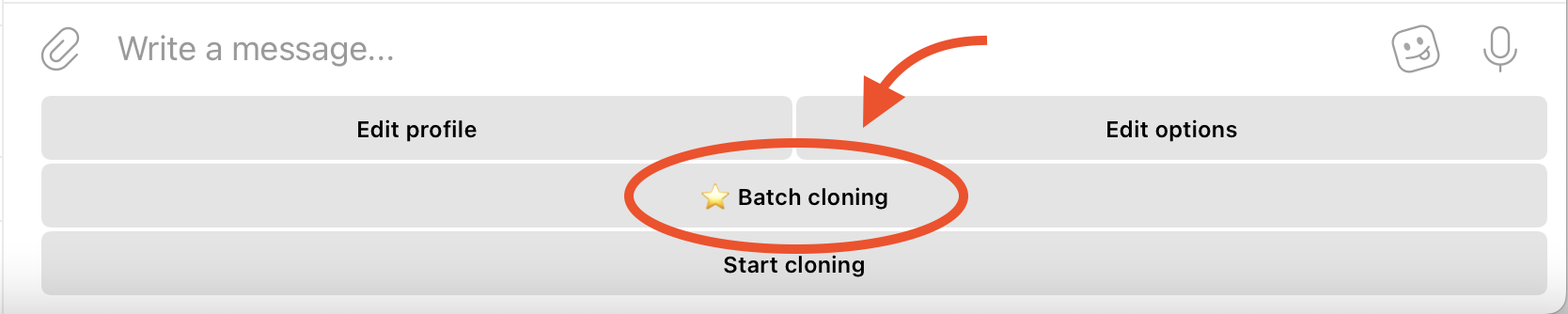
Batch cloning is available to all Premium ⭐️. users. It allows you create clones by CSV files (Excel spreadsheets). Now you can use this feature if you need large amounts of clones. No need to keep clicking to create every clone anymore!
Part 1: batch cloning
Batch cloning is very easy to do, just follow instructions in the bot.
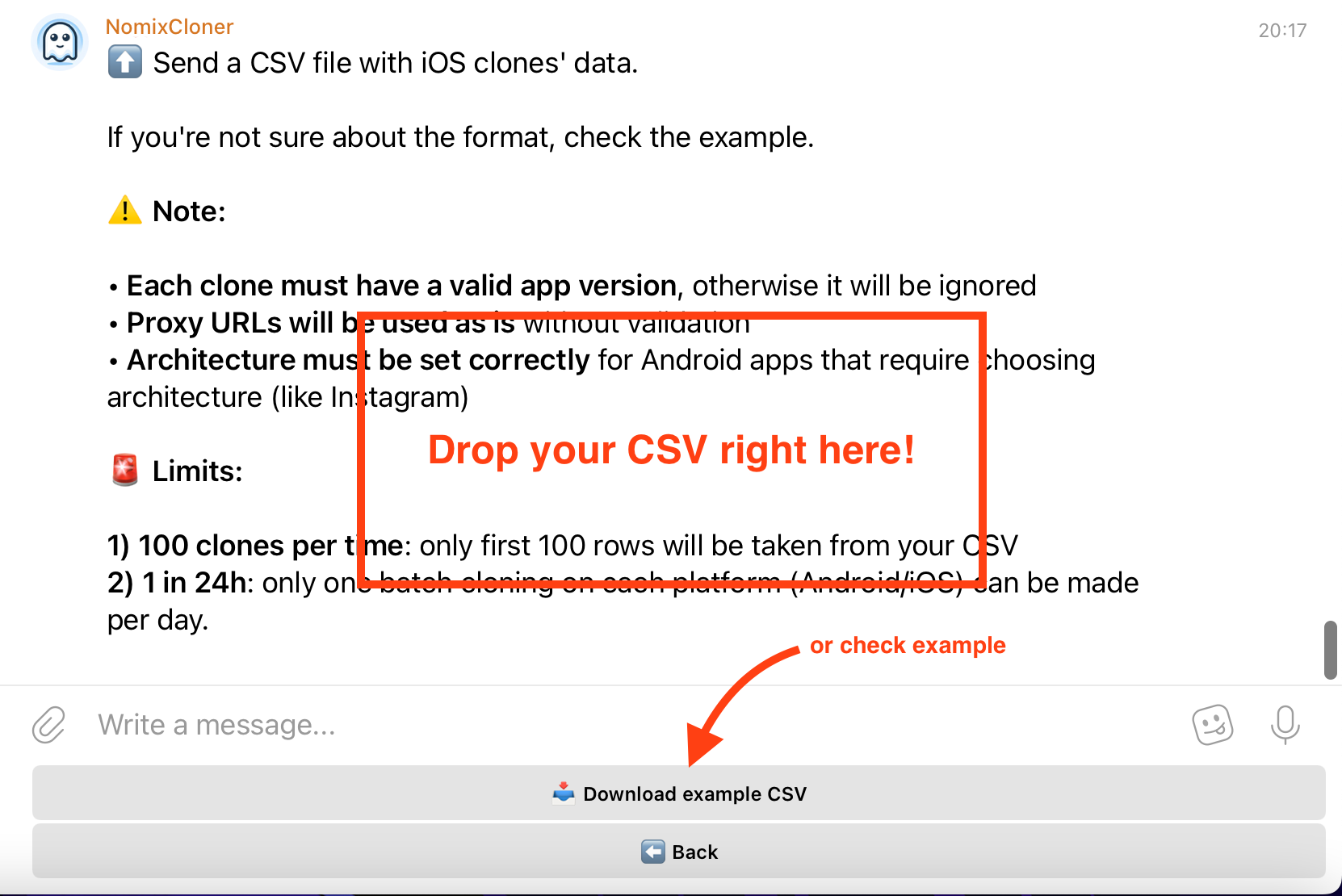
The good thing about CSV format is that you can open it in both Excel and any text editor. It is a very simple format.
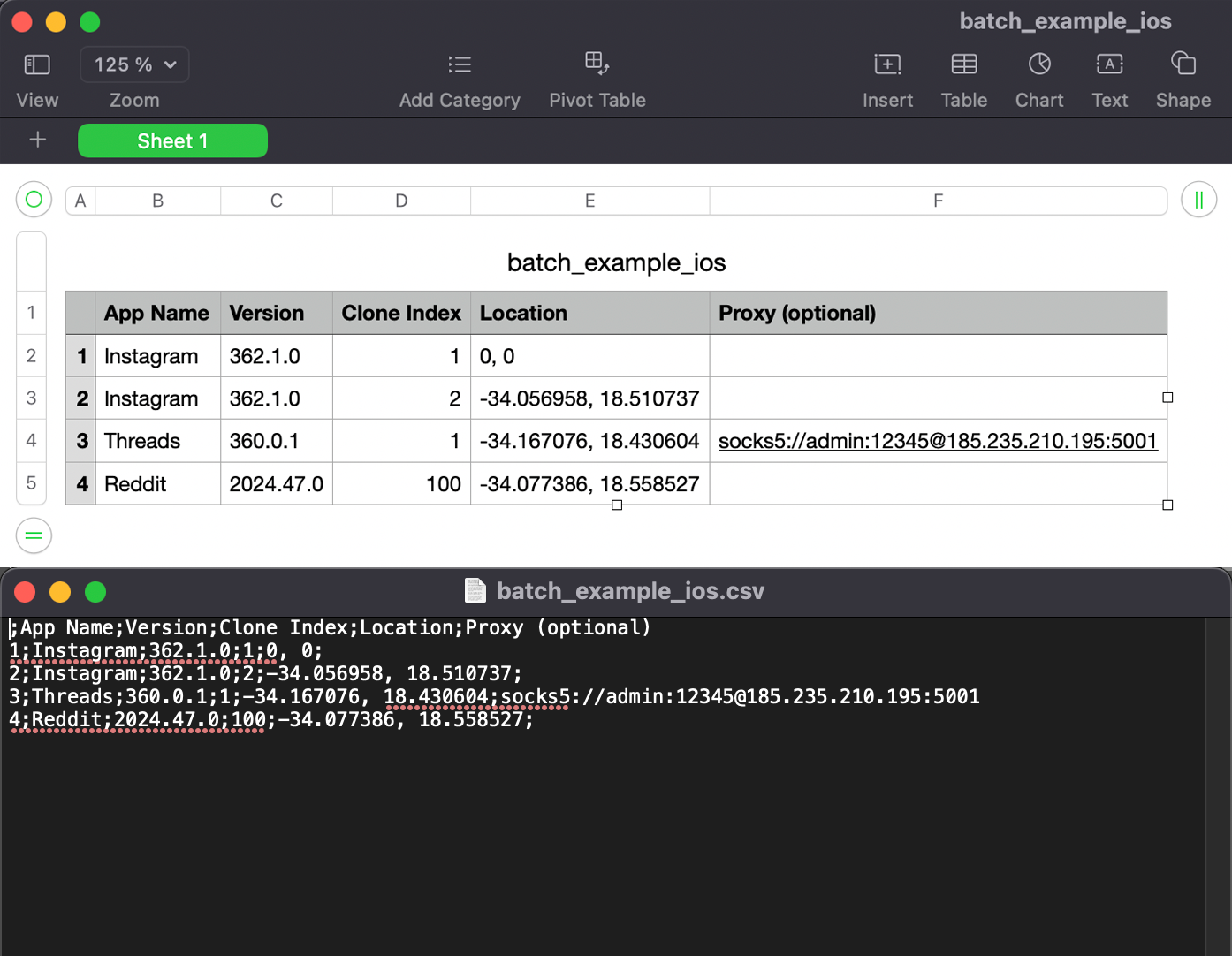
Once you prepare your CSV (you can use the example file or make your own) you simply drop it into the bot, lay back and let it do the rest.
Instead of spamming you with download links for each clone, the bot will send you only one message. All clones' download links will be in a single JSON file. But you still need to download and install them!
Instead of spamming you with download links for each clone, the bot will send you only one message. All clones' download links will be in a single JSON file. But you still need to download and install them!
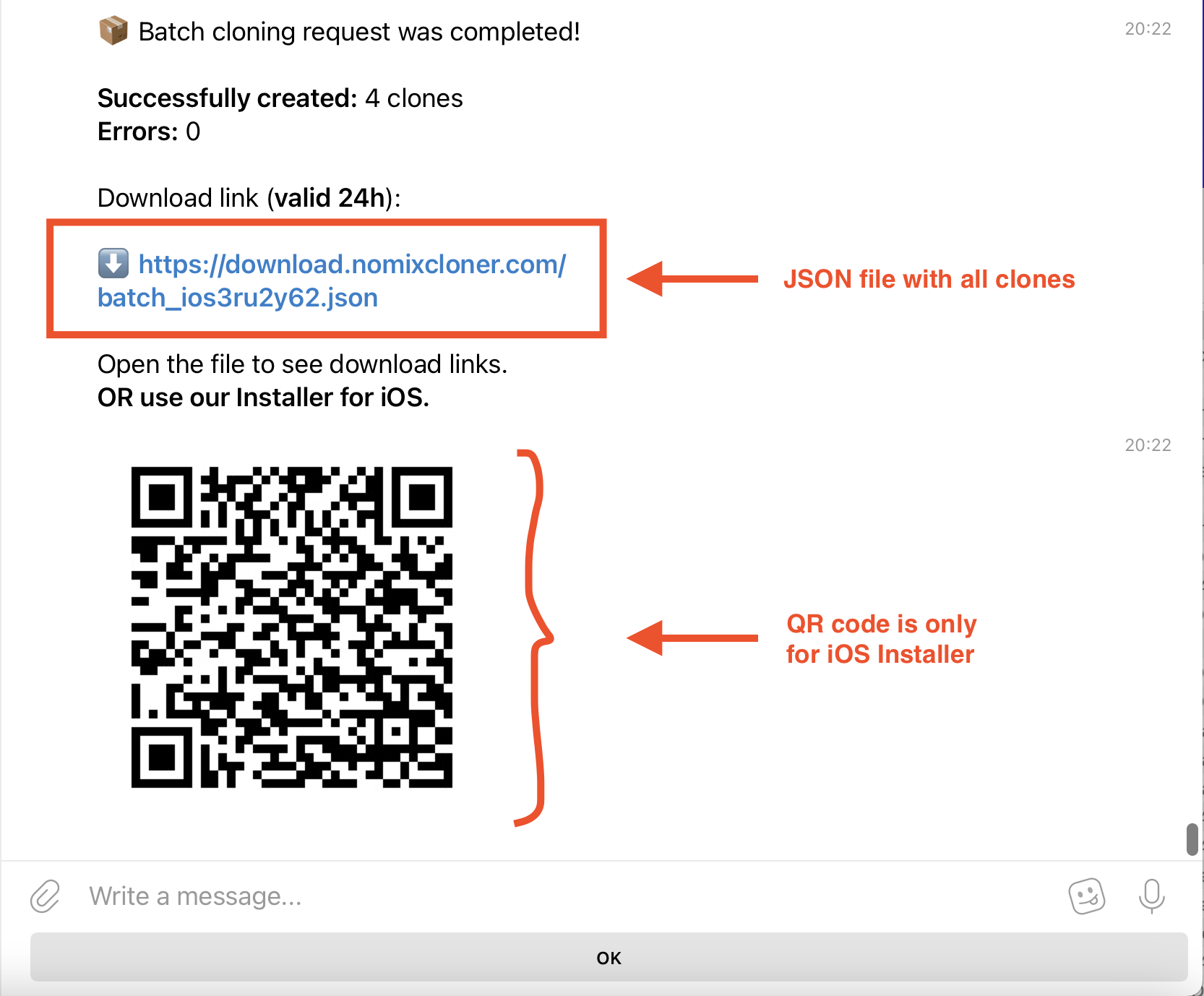
Now, please do the following steps on your PC to use Nomix Installer.
Part 2: batch installation
1. Download Nomix Installer Desktop app.
⬇️ nomix-installer-windows-x64-2.3.zip ← Windows x86-64 (most common)
⬇️ nomix-installer-windows-arm64-2.3.zip ← Windows on ARM (Surface Pro X, etc.)
⬇️ nomix-installer-macos-applesilicon-2.4.pkg ← macOS Apple Silicon (M1/M2/M3)
⬇️ nomix-installer-macos-intel-2.4.pkg ← macOS on Intel
⬇️ nomix-installer-windows-arm64-2.3.zip ← Windows on ARM (Surface Pro X, etc.)
⬇️ nomix-installer-macos-applesilicon-2.4.pkg ← macOS Apple Silicon (M1/M2/M3)
⬇️ nomix-installer-macos-intel-2.4.pkg ← macOS on Intel
2.1 Windows only: no installation needed! Just run the exe file. Confirm that you allow it to run if Windows asks.
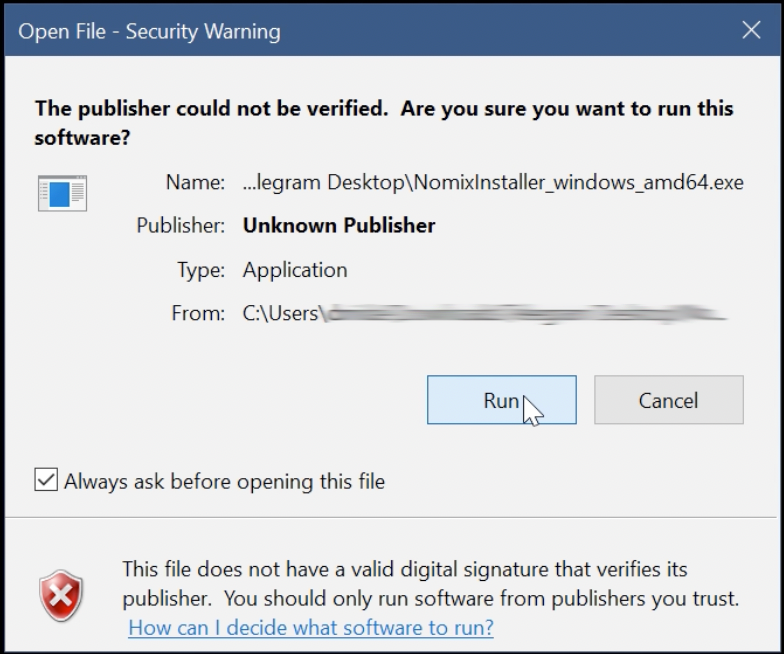
2.2 macOS only: open .pkg file and follow the installation process.

3. Select the Android device from the list. Make sure that device is connected via USB, has Developer Mode turned on and USB debugging allowed.
4. Copy-paste a JSON file link into the input field and click "Get Apps". Nomix Installer will fetch the list of apps to install.
5. Click "Install Selected Apps". Nomix Installer will download and install each app.
4. Copy-paste a JSON file link into the input field and click "Get Apps". Nomix Installer will fetch the list of apps to install.
5. Click "Install Selected Apps". Nomix Installer will download and install each app.
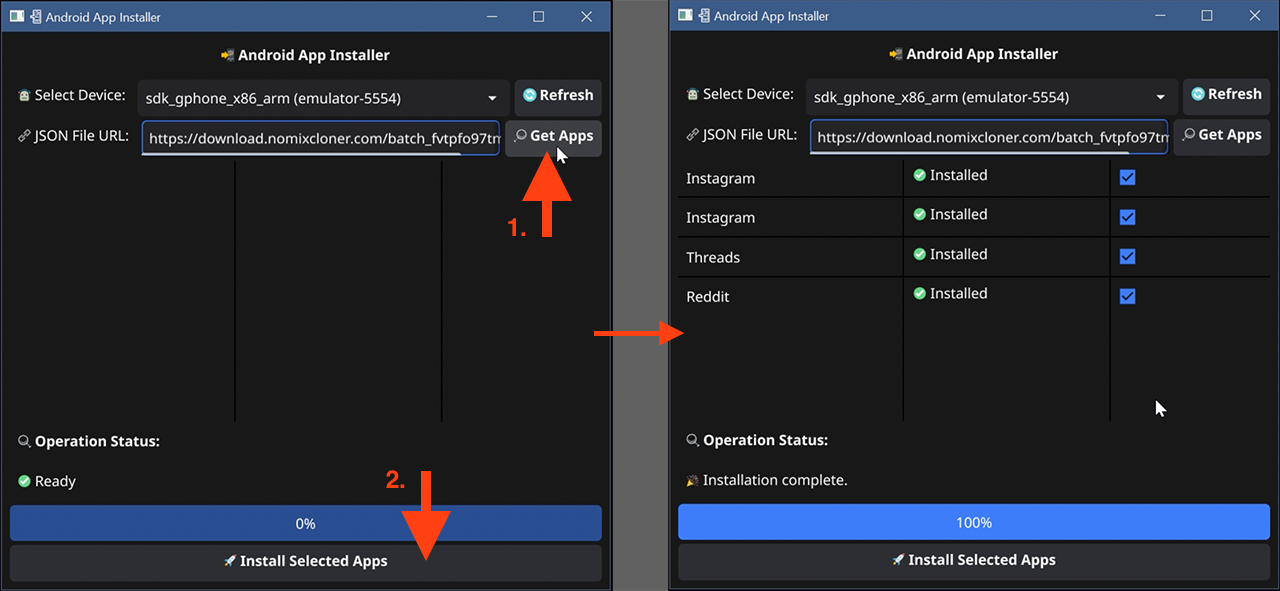
Update from 3rd of April, 2025
You can now select multiple devices instead of only one, as it was before. This allows to save time on switching between devices. Just select them once and start installation.
For example, say you have 3 devices connected, but you want to use only 2 of them. First, click "Select devices" and choose the needed ones.

Second, specify which amount of clones to install on each device.
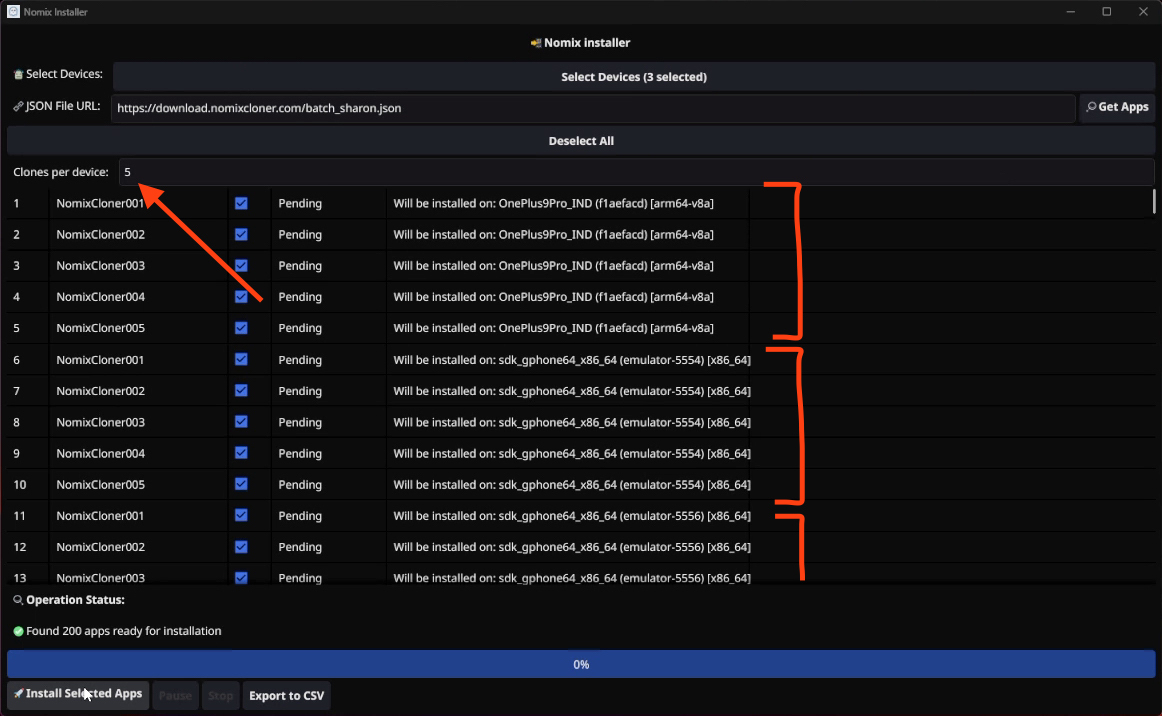
After all clones are installed, you can export data to a CSV table.

You will see a row for each clone installed. It will contain a device_id of the device and an app_id of the clone.

Important notice! You can use Nomix Installer for updating apps as well. The process is the same as installing new clones. Just choose the app names identical to the clones to update when preparing a CSV for batch cloning.
⬇️ nomix-installer-windows-x64-2.3.zip ← Windows x86-64 (most common)
⬇️ nomix-installer-windows-arm64-2.3.zip ← Windows on ARM (Surface Pro X, etc.)
⬇️ nomix-installer-macos-applesilicon-2.4.pkg ← macOS Apple Silicon (M1/M2/M3)
⬇️ nomix-installer-macos-intel-2.4.pkg ← macOS on Intel
⬇️ nomix-installer-windows-arm64-2.3.zip ← Windows on ARM (Surface Pro X, etc.)
⬇️ nomix-installer-macos-applesilicon-2.4.pkg ← macOS Apple Silicon (M1/M2/M3)
⬇️ nomix-installer-macos-intel-2.4.pkg ← macOS on Intel
Start for free with one clone per app every day or purchase Premium ⭐️ for unlimited cloning.
